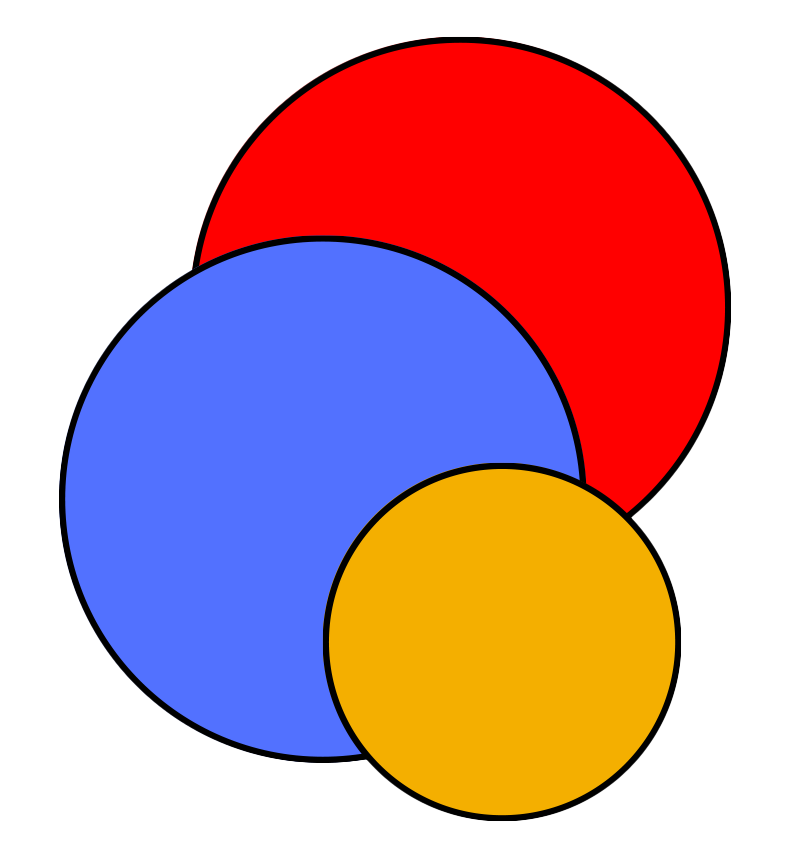How to edit this manual
About
This manual is hosted on GitHub pages, a feature of GitHub that allows us to host a static website from a public repository. This means that:
- Anybody can look at the material we create
- Anybody within the CIS Lab can contribute to the manual!
GitHub pages uses Jekyll, a static site generator that takes Markdown and HTML files and creates a complete static website based on your choice of layouts. Among the several Jekyll themes available, we chose Hydejack. It is not only visually appealing, but it also provides many relevant features, such as blogging or writing math.
Before moving forward
As explained above, this manual builds on GitHub, GitHub pages, Markdown, and Hydejack. You will thus need a basic level of familiarity with these tools before you can start contributing to the manual. Your To do list:
- Familiarize with Markdown
- Take the introductory course to GitHub. Note that the specific training we recommend includes a specific section on GitHub Pages.
- Take a quick look at the Hydejack documentation. Since the manual has already been setup, the key sections you will need are Config, Basics, and Writing. Also, note that this website was forked from https://github.com/hydecorp/hydejack-starter-kit, so you can always check out that repo for some additional examples.
- Ask Stefano for access to the GitHub repo containing this website.
The file structure
The last step before editing the manual is to get to know the file structure. These are the main folders you will likely have to deal with:
- The
rootfolder contains theabout.md,README.md, and_config.ymlfiles. As explained below, these files can be edited, but please check with Stefano before doing so. _datacontains theauthors.ymlfile that provides specifications on the authors of blog posts.assets/img/docsis the folder containing documents linked to pages, such as.pdffiles.docscontains all webpages, with the exception ofabout.mdand blog posts (more below).
Specific types of contribution
Here, we illustrate the steps needed to implement the most common contributions to the manual.
Editing an existing page
This is probably the easiest step. All .md files supporting the existing pages are contained in the folder docs, so you just have to navigate to that folder, click edit and then Commit changes. Once done, please wait for a few seconds; it takes some time for GitHub pages to build the website. When you open the website, remember to refresh the webpage to clear the cache of your browser.
The only page that you will not find in the folder docs is about.md, which is contained in the root folder.
Adding a new page
Creating a new .md file is also easy: just navigate to the folder docs and add a new file. As for its content, you can start from scratch or copy-and-then-edit an existing file from either this repo or the Hydejack starter kit.
You will then have to make sure that new page appears on the website. You will have two options:
- Link the new page to the sidebar, a process that require editing the
_config.ymlfile contained in the root folder:
# file: `_config.yml`
menu:
- title: About
url: /about/
# - title: Documentation
# url: /docs/
- title: How to edit this manual
url: /docs/how-to-edit
- title: Graduate studies matters
url: /docs/grad-studies-matters
This is not difficult–see this example–but please reach out to Stefano if you are planning to do so.
- Link the new page to an existing page. This is done as shown in the examples below:
[Hydejack starter kit]([https://website-name.com](https://github.com/hydecorp/hydejack-starter-kit))
[General programming](docs/general-programming.md)
[Stefano](emailto:galelli@cornell.edu)
Adding a new file
You may want to add a new file–such as a .pdf or ppt presentation–and then link it to a webpage. To do so, follow these two steps:
Files are contained in the folder
assets/img/docs. Just navigate to the folder and upload the file.To link the file, follow the example reported below:
[Template](/manual/assets/img/docs/Abstract-template.docx)
Adding an author
Authors can be added by editing the authors.yml file in the _data folder. Additional details are reported here.
Adding a blog post
Blog posts, finally! First, you should note that posts are organized by categories or tags, such as writing or programming.
If you are planning to write a post about an existing category, just navigate to the corresponding folder, such as programming/_posts, and then create a post taking one of the existing posts as an example.
If, on the other hand, you are planning to create a post about a new category, the process is a bit more nuanced:
- First, access the folder
_featured_categoriesand create a.mdfile describing the category. - Then, create a new folder (in the
rootone) that will contain all posts for that category. - Finally, create your first post for that specific category.
More details on these steps are reported here.